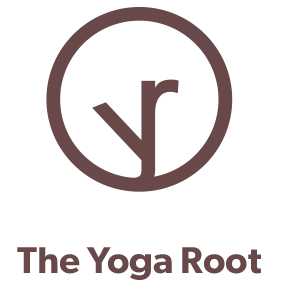How to connect to Zoom
Our system, WellnessLiving, makes it easy to launch Zoom for your online class.
You can connect to your Zoom class in two ways:
- from an email notification
- directly from your WellnessLiving account.
How to join a Zoom class from an email notification:
10 minutes in advance: log into your email account and find one of the following:
the registration confirmation (“Class has been Booked!“) or
reminder email (“You Have an Upcoming Class“).
Click the Join Virtual Service button to launch your Zoom session. This can take a minute.
When prompted, either install the Zoom app or click Open in Zoom Meetings
We recommend Join With Video.
How to join a Zoom class from My Schedule:
10 minutes in advance: log into your account, go to My Schedule and find the class.
Click the Join Session button to launch your Zoom session. This can take a minute.
When prompted, click Open in Zoom Meetings.
We recommend to Join With Video.
See screen cap below.
How to use the schedule
Our scheduling and registration system, WellnessLiving, offers tabs to display All Classes, or only Online or Indoor Classes. You can also view the schedule by day, week, or month and can click ahead to see upcoming weeks. Click the Book Now button to see more details on a given class. Refer the diagram for details.